
Combo Court Reservations & the Expanded View Scheduler
We use the Expanded View Scheduler most of the time to see what is booked for the day.
However, for us larger facilities, we have to scroll back and forth several pages (since we have 22+ individual spaces, then combos of those spaces).
When viewing the expanded view, combo court bookings show up as a reservation with a lock icon and just states that it is in use. There are no other reservation details.
It would be VERY HELPFUL to repeat the details of the reservation on these locked combo reservations so we don't have to keep scrolling back and forth to see who & what the reservation is for. They can still be locked, we just want to see the full details or a hover over window option to view the details.
In this example, the light blue reservations with yellow highlight show a reservation but I don't know who it is an need to scroll back to find Field 5 and view the details there.
We need quick answers sometimes so this enhancement would be huge for us.
Use Case: I need to quickly check if Lane 18 is open. Since I have so many courts, I have to scroll over to Lane 18. I see it is being used but by whom? I then have to scroll all the way back to where my Combo of Field 5 is to gather the information. See below.
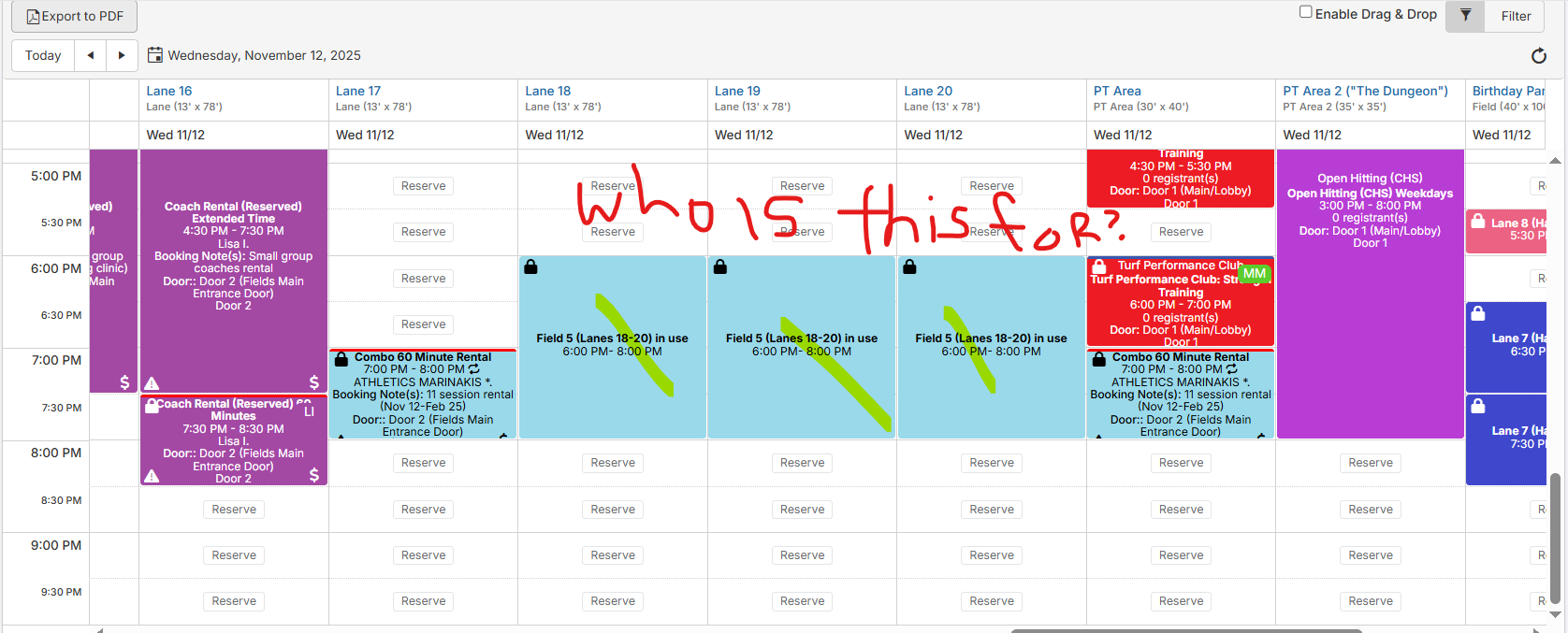
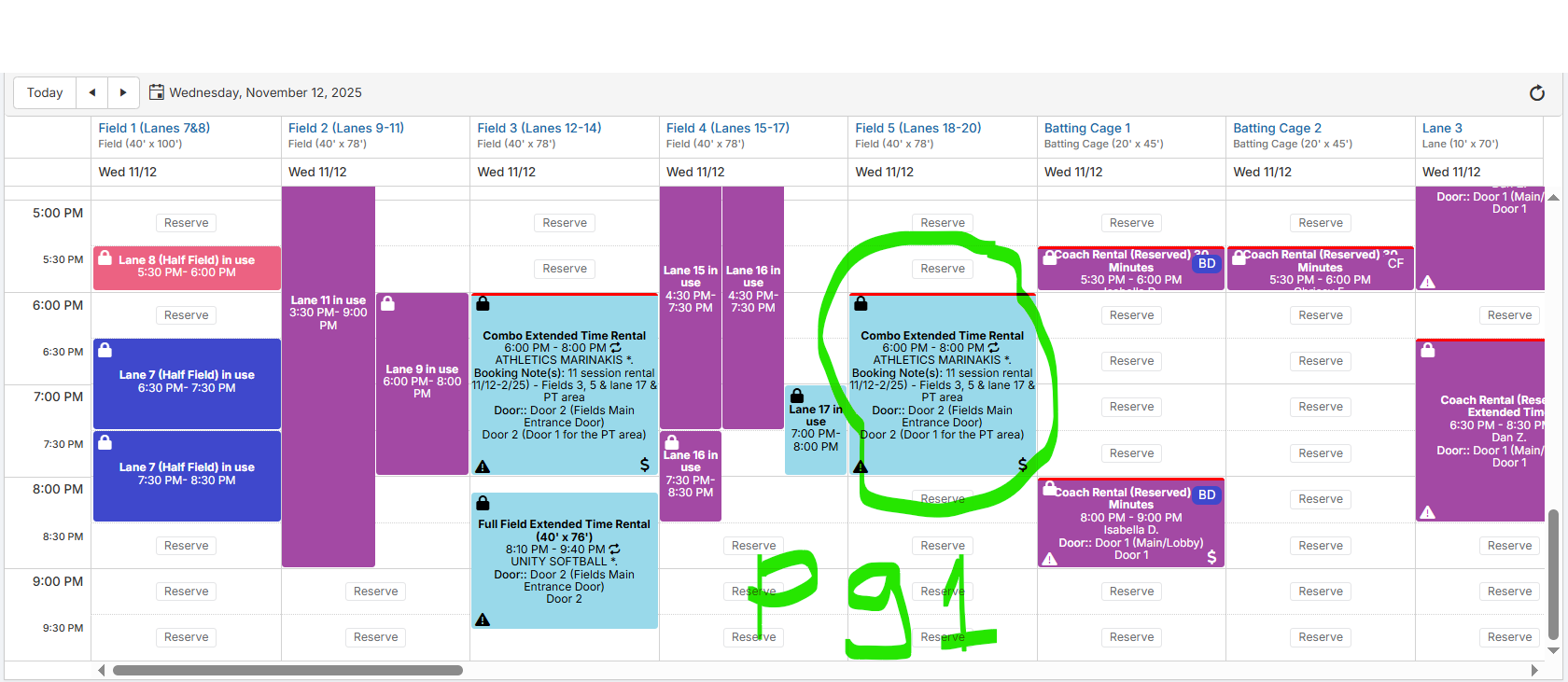
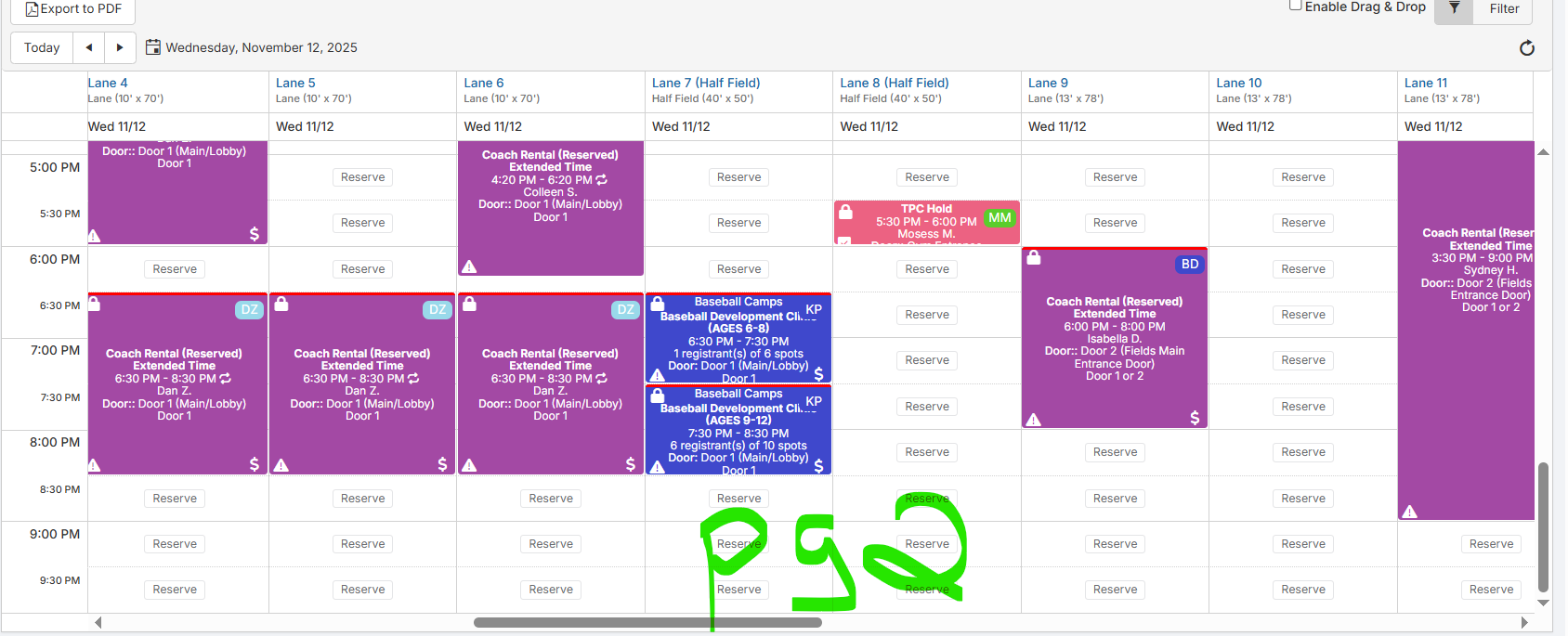
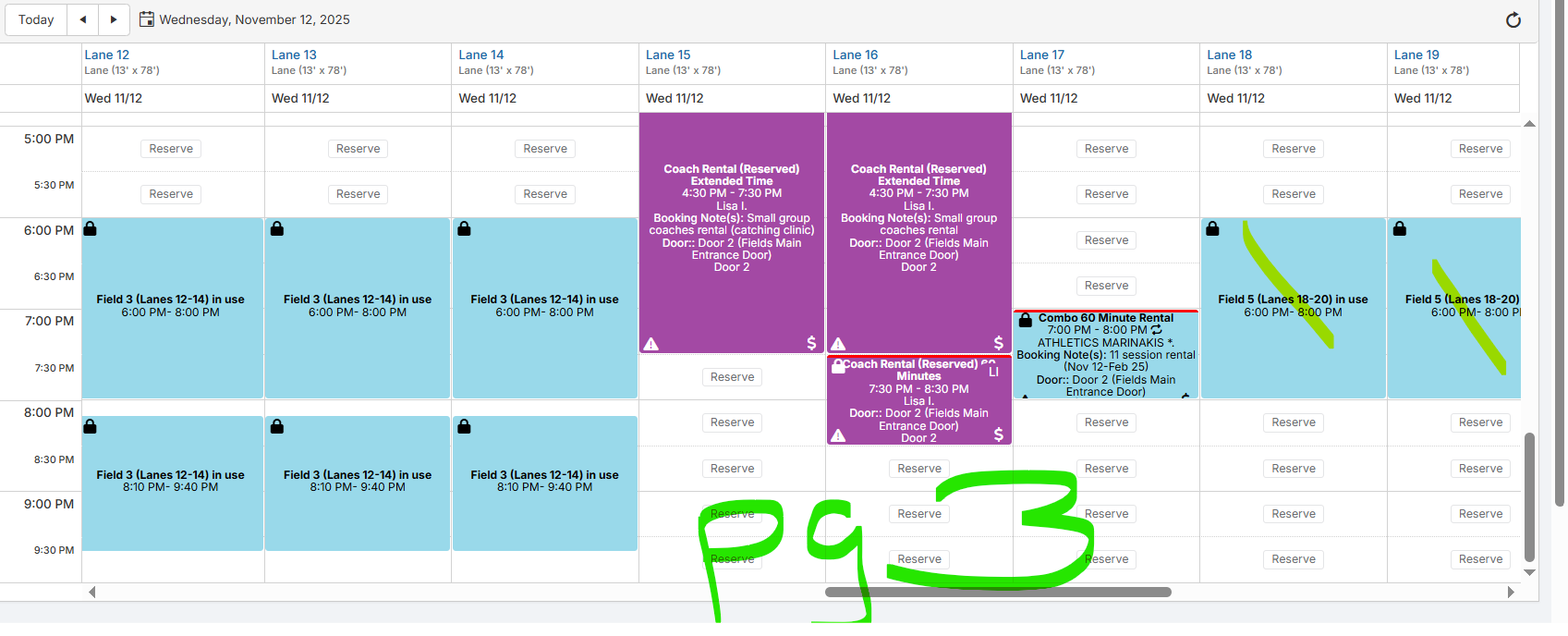
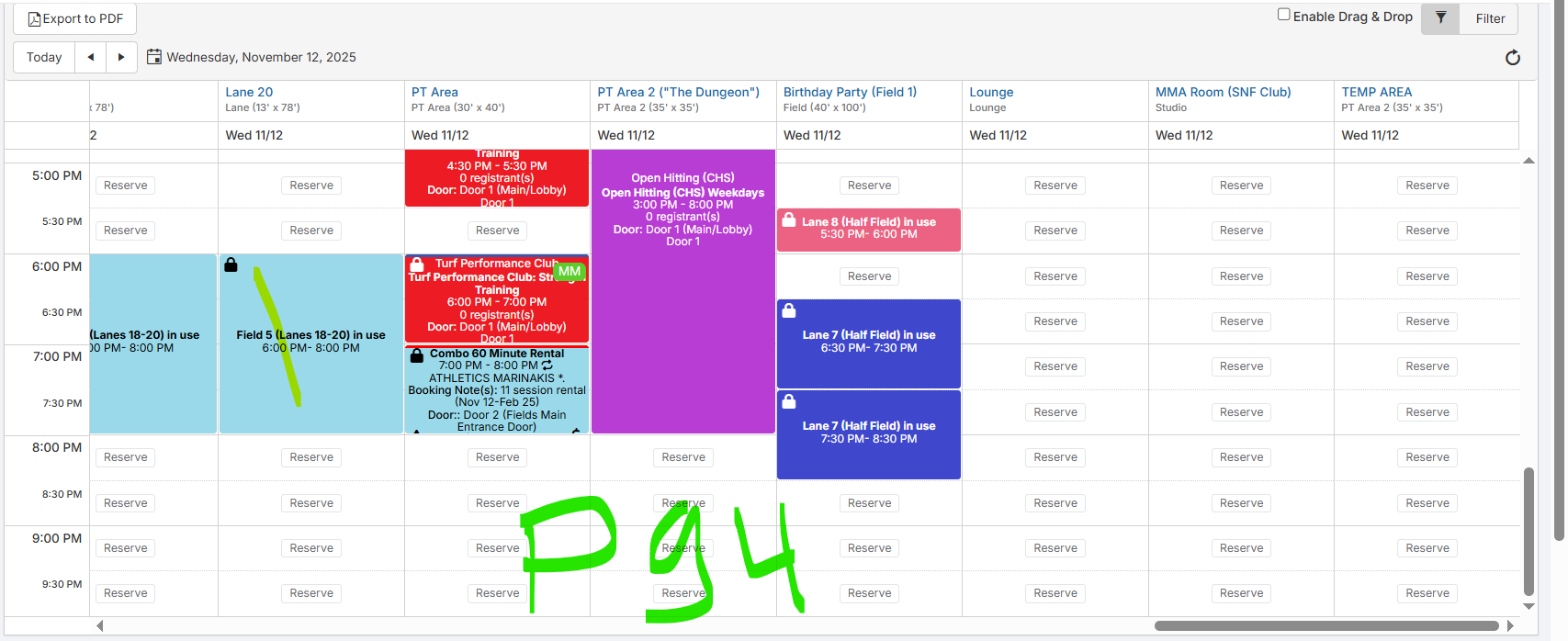
Customer support service by UserEcho


Yes, please if this can be cleaned up this would be extremely helpful as it does not flow very easily when wanting to see who the client is as I have to scroll back to the field combo column